File Compression
How to compress your files:
Simple Compression: (Windows)
If you are using Windows, compressing files is as simple as right clicking.
To compress a folder or file, just right click, then click Send To, and select “Compress (zipped_) Folder.”
This will automatically create a zip folder in the same directory as the file (if the file is on the desktop, the zip file will be on the desktop).
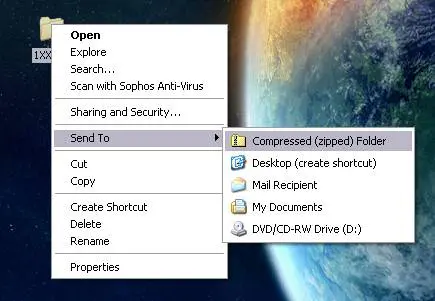
Extracting is really easy as well. All you have to do is right click and select “Extract All.”
The folder will be extracted as a separate file in the same directory.
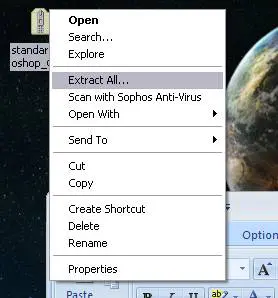
Simple Compression for MacOS users:
To compress a file, simply hit Ctrl + click (or right click if you have a 2 button mouse).
For Mac users, it will look like this:
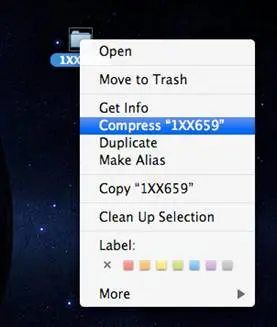
Extracting a .zip file in MacOS is even easier. All you have to do is double click the .zip file and Archive Utility will automatically extract the folder as a separate file.
Third Party Compression:
Some people prefer to use third party compression software such as Stuffit Deluxe, Winzip, WinRAR or 7zip.
We accept the following compression formats:
- .zip (preferred)
- .rar
- .sit
- .sitx
- .gzip
- .tar
- .7z

